Activate You Zoom Account
How to Sign Up and activate your Zoom account
Sign in and join
After launching Zoom, click Join a Meeting to join a meeting without signing in. If you want to log in to start meeting, click Sign In.
To sign in, use your Zoom, Google, or Facebook account. You can also log in using SSO. If you don't have an account, click Sign Up Free. If you have a Zoom account but cannot remember your password, click Forgot.
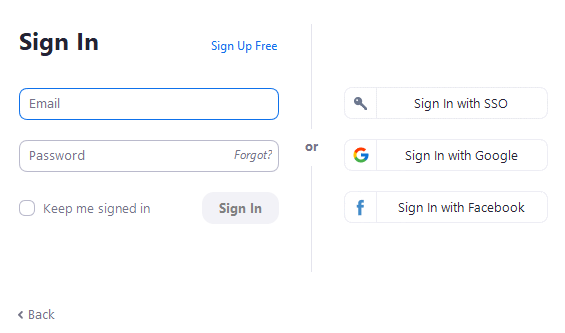
How to join a Zoom meeting on the desktop client
Windows | macOS
Open the Zoom desktop client.
Join a meeting using one of these methods:
If you want to join a meeting:
Sign in to the Zoom desktop client.
Click the Home tab.
Click Join.
Enter the meeting ID and your display name.
- If you're signed in, change your name if you don't want your default name to appear.
- If you're not signed in, enter a display name.
Select if you would like to connect audio and/or video.
Click Join.
Linux
Open the Zoom desktop client.
Join a meeting using one of these methods:
If you want to join by signing in:
Sign in to the Zoom desktop client.
Click the Home tab.
Click Join.
Enter the meeting ID and your display name.
- If you're signed in, change your name if you don't want your default name to appear.
- If you're not signed in, enter a display name.
Select if you would like to connect audio and/or video.
Click Join.