Forget Password
Reset a forgotten password
The steps below are for forgotten passwords. If you want to make changes to a known Student Portal account password, see Change your password instead.
Reset your password
Click on Forgot Password.
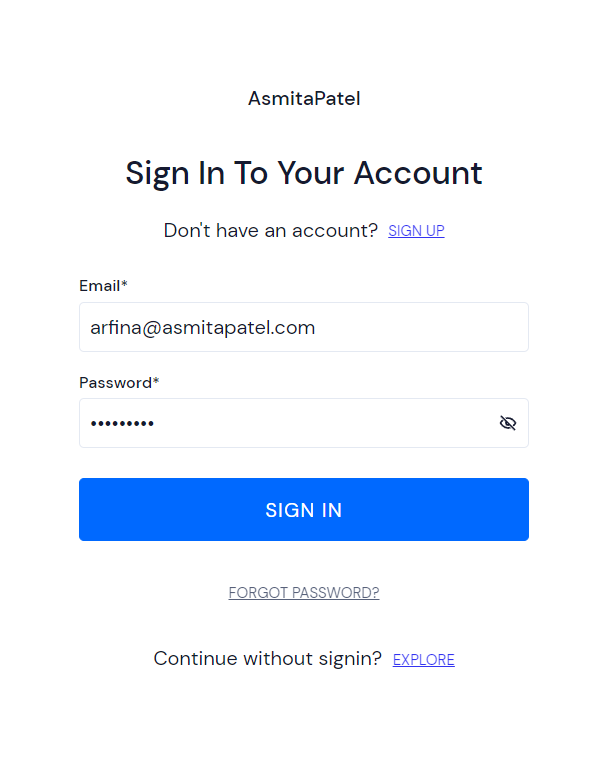
After clicking on Forget Password enter your registered Email Id and Click on Submit Button.
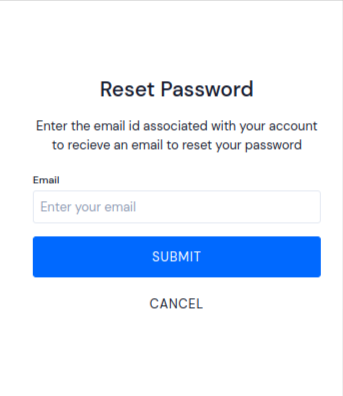
Note
If you have entered the correct mail id (The one you have provided at the time of enrollment) You will be receiving the mail for resetting the password of the portal on the mail id, you entered.
After Enter your Email Id you will receiving a mail Of Reset Password.
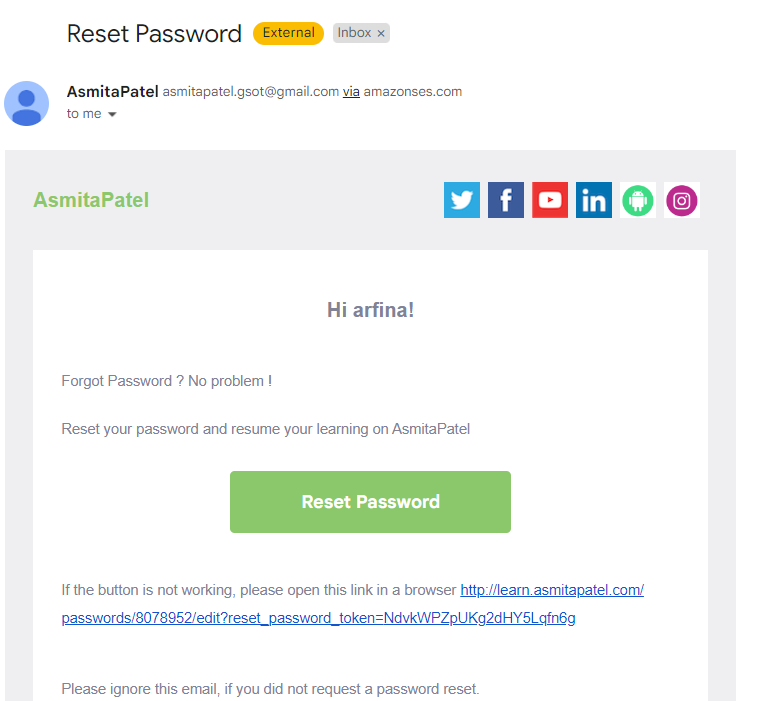
Click on Reset Password Button.
Once you clicked on Reset Password Button you need to create a New Password and confirm the Same Password.

Click on Submit Button.
Once you reset the password you will be redirect to the Login Page.
Now you can enter your Registered Email Id and the New Password you have created , to Start you Learning Journey.
Click Submit.