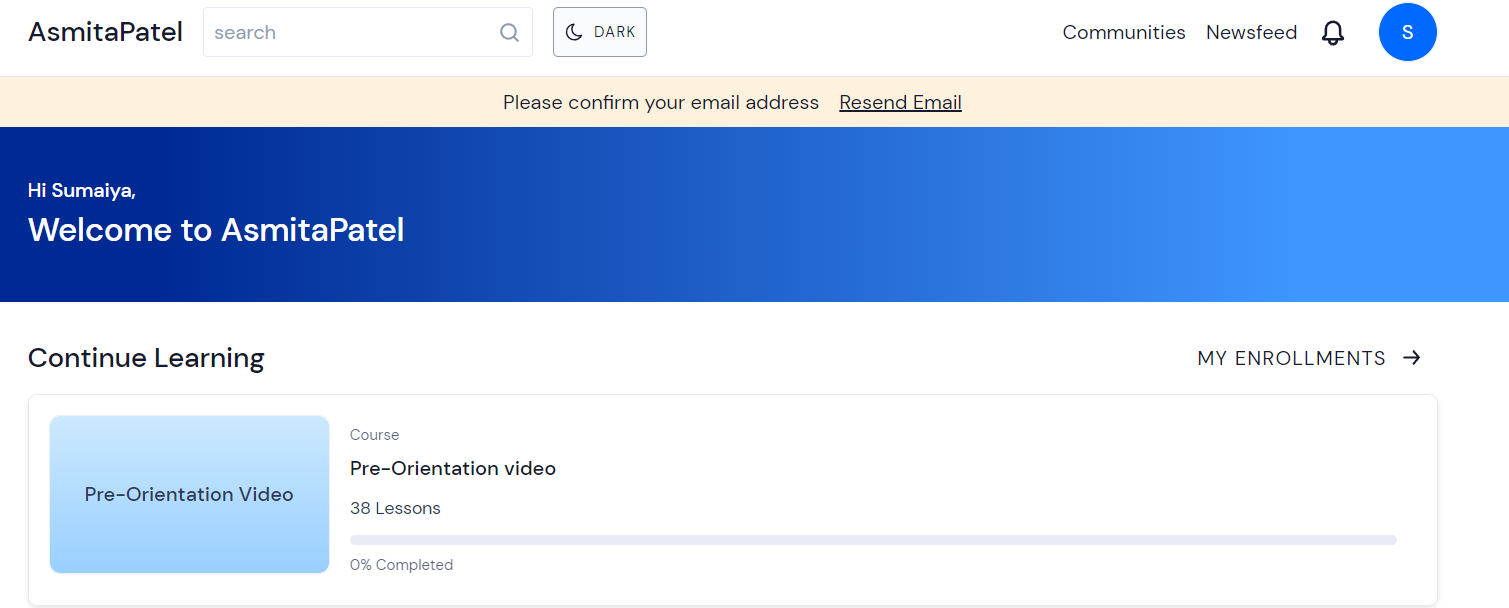Sign In to Student Portal
Introduction
This guide is organized into 3 main sections, each covering a different topic related to accessing and managing your student portal account:
Getting Started
How to log in to your student portal account. These steps will guide you through the login process, from accessing the login page to entering your login credentials and successfully logging in to your account. To Login to student portal:
- In your internet browser, enter https://learn.asmitapatel.com/learn.
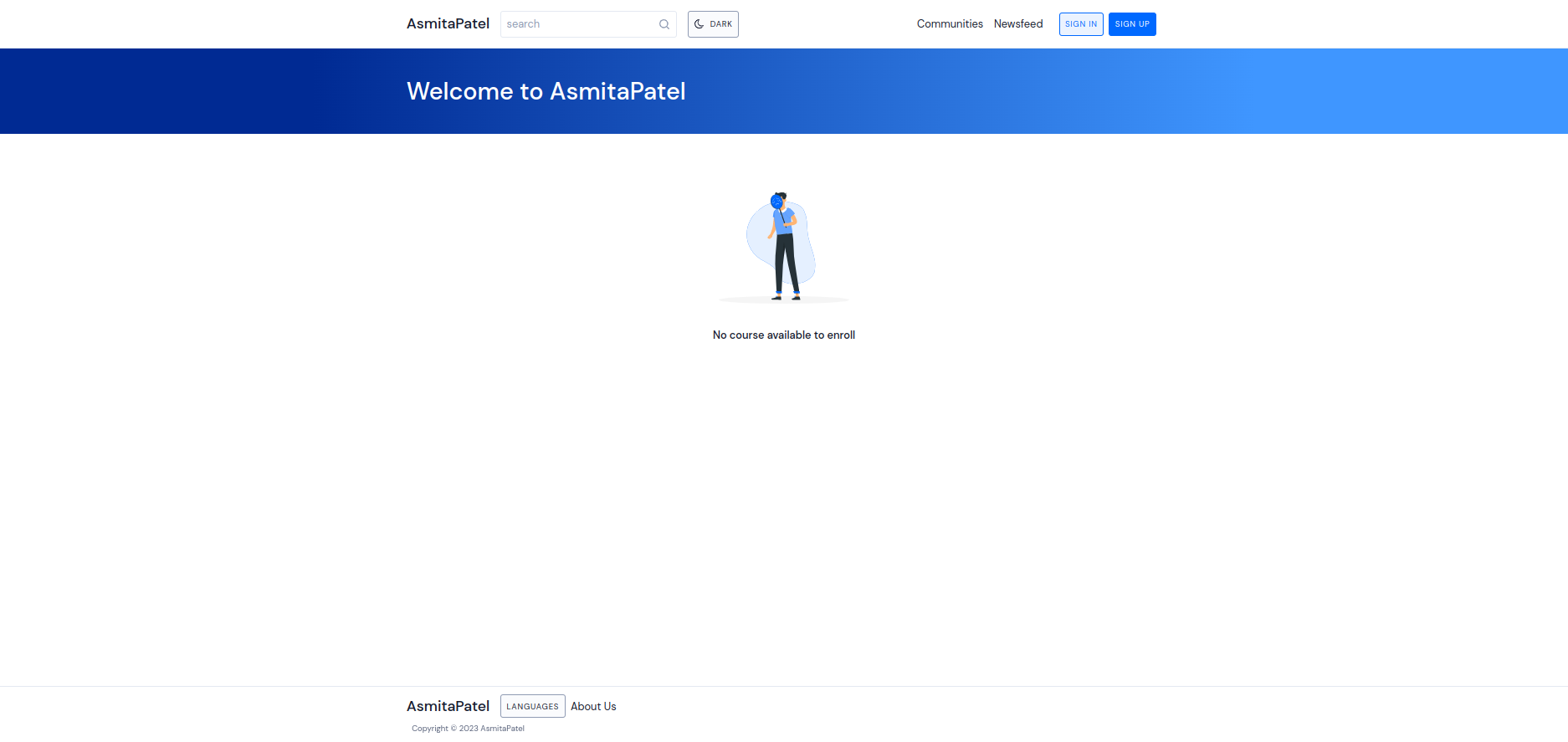
- At the top-right of the page , click Sign In.

- After Clicking on Sign In , Enter Registered Email Id, Note: The One you have provided at the time of enrollment and then Enter Password (Your Default Password for login to the portal is password) Note: You can change the password later after Login to the student portal.
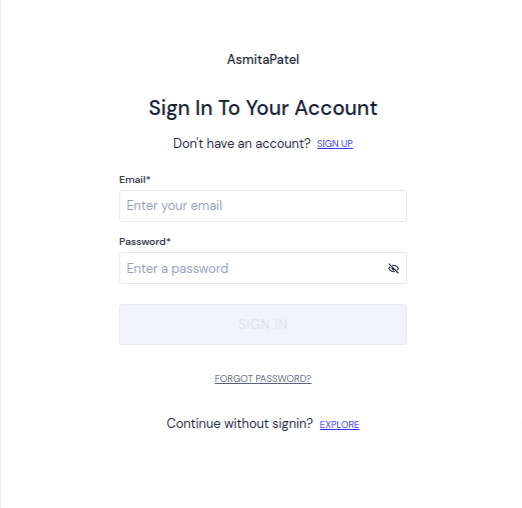
- Complete the Sign in process , once you fill up the required details. Click on Sign In button.
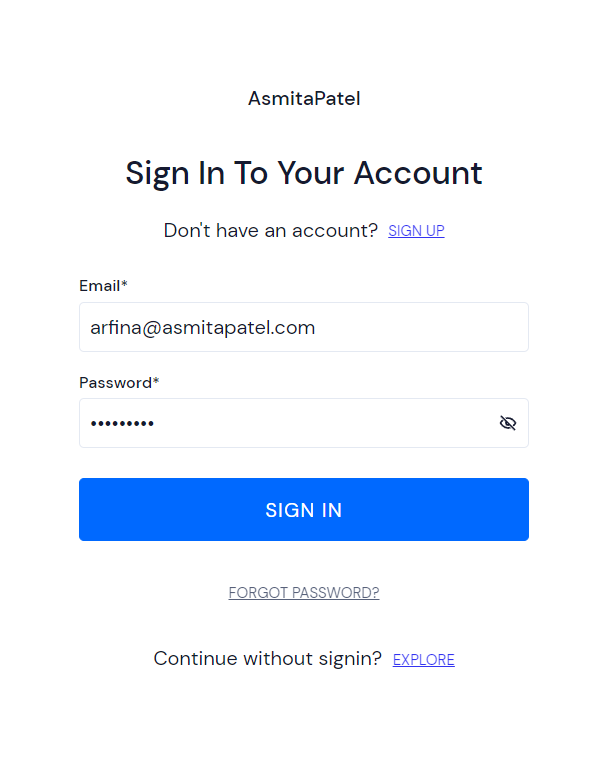
- After Sign In , You will see Mobile Verification Page , Enter You Mobile Number. Note: Make Sure to put your Registered mobile number here.
- Click on Submit. Note: As every time when you login to the student portal It will ask you for OTP which will be sent on the mobile number you will be putting here now, make sure to put you correct mobile number which is easily accessible to you.
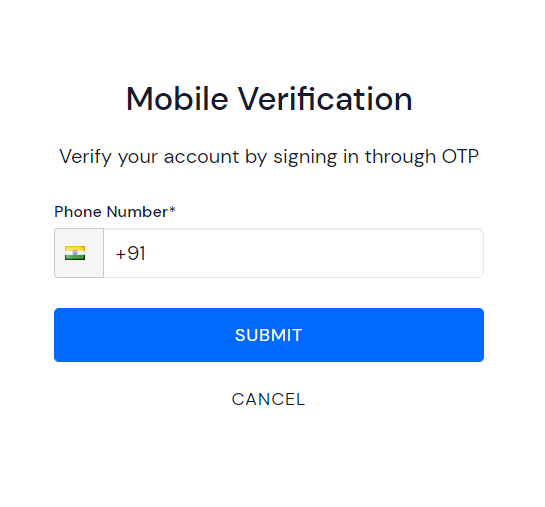
- Once you click on Submit , you will receive an OTP which is sent to your mobile number in a Text Message. Note: You will be receiving the OTP from CP-LRNVFY.
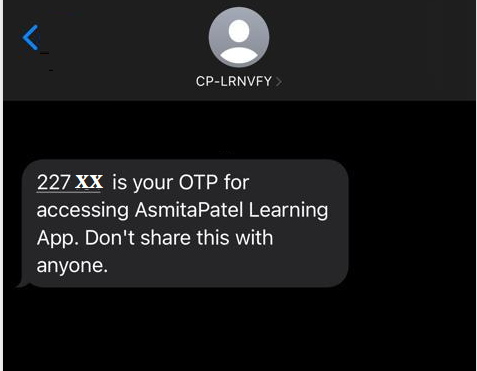
- After Receiving the OTP kindly enter the same in the portal. Once You enter OTP Click on SubmitNote: If you have not received the OTP via Message Kindly, Check your Registered Mobile number
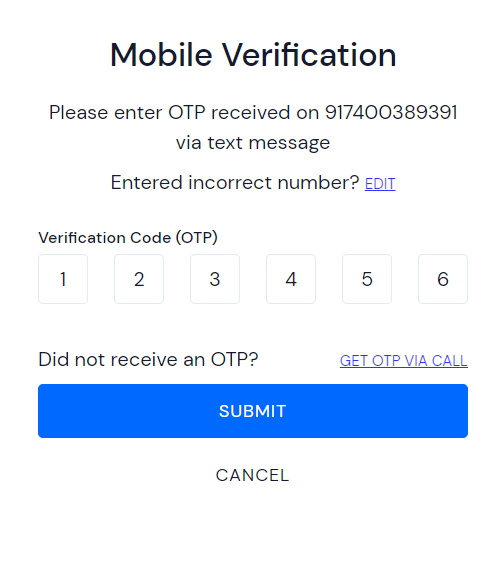
- If you have not received the OTP via Text Message, you can click on GET OTP VIA CALL.
- You Will Receive a call on the Mobile Number you entered , make sure to attend the call and enter the OTP
- After entering the OTP , Click on Submit.
- After Submitting the OTP , you will be directed to the Home Page of Asmita Patel Learning Portal as shown in the below image.